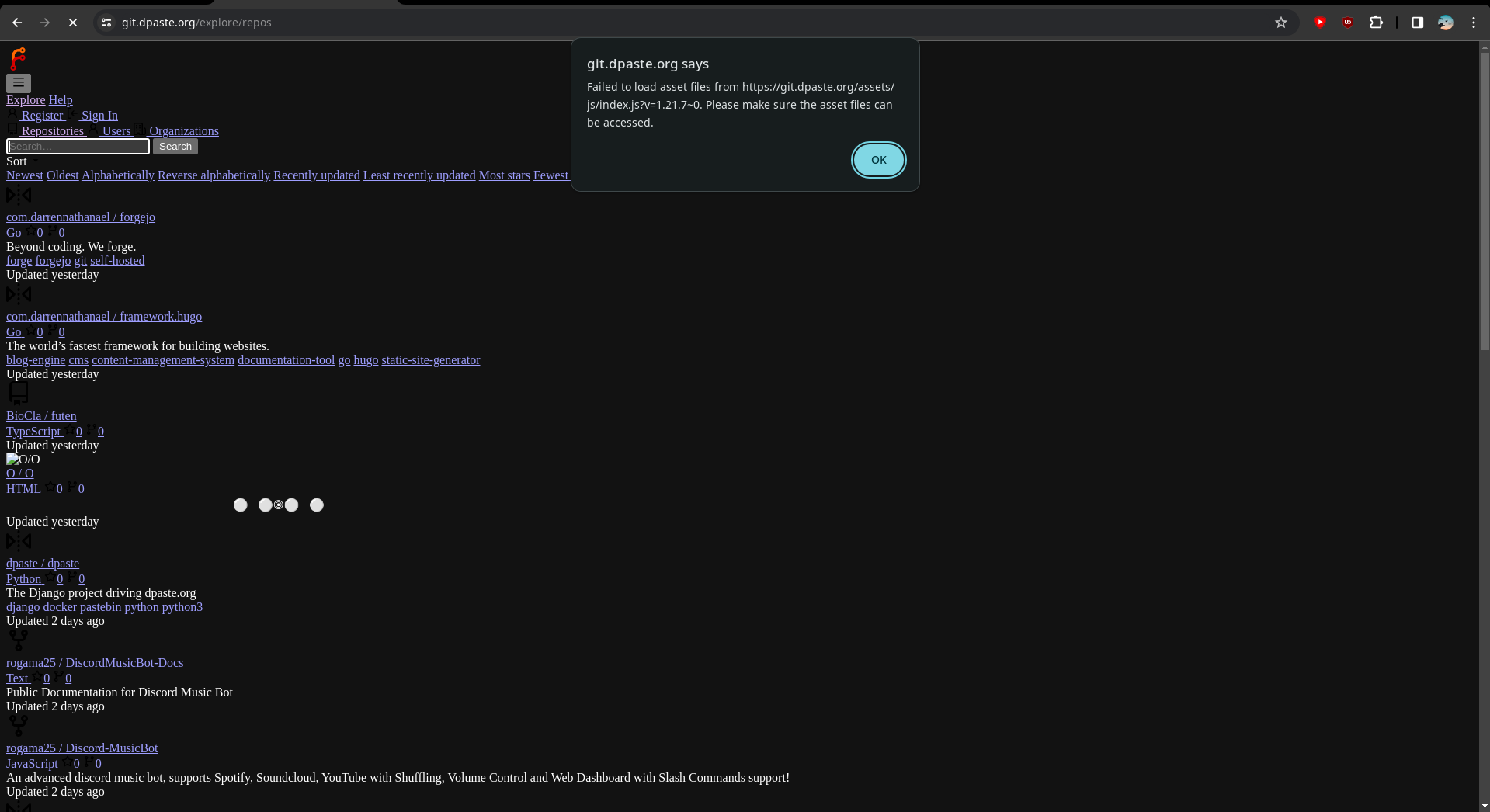Preface,
I have a VM with Debian 11 installed on it. Long story short, I’ve reached the maximum amount of storage. I increased the disk size resources in the VirtFusion admin panel and restarted the VM, but the change doesn’t seem to be applied.
So what happened?, well apparently running fdisk -l shows me this
1root@git:~# fdisk -l
2GPT PMBR size mismatch (83886079 != 268435455) will be corrected by write.
3The backup GPT table is not on the end of the device.
Ouch something terrible happened.
Chapter 1
Lets look at the full output of fdisk -l
1Disk /dev/vda: 128 GiB, 137438953472 bytes, 268435456 sectors
2Units: sectors of 1 * 512 = 512 bytes
3Sector size (logical/physical): 512 bytes / 512 bytes
4I/O size (minimum/optimal): 512 bytes / 512 bytes
5Disklabel type: gpt
6Disk identifier: 4B476DA3-A9DF-4327-A2D2-7E14E01CB37E
7
8Device Start End Sectors Size Type
9/dev/vda1 2048 4095 2048 1M BIOS boot
10/dev/vda2 4096 253951 249856 122M EFI System
11/dev/vda3 253952 83886046 83632095 39.9G Linux filesystem
Alright, we can see that the total disk size is indeed 128GB, but the partition /dev/vda3 is only 40GB.
After some searching on Stack Overflow, I discovered that to solve the initial issue, I needed to run parted. Unfortunately, I ran out of storage space entirely, so I had to remove some log files before installing parted.
Following the Stack Overflow suggestion, I should run parted -l to fix the partition.
1root@git:~# parted -l
2Warning: Unable to open /dev/sda read-write (Read-only file system). /dev/sda
3has been opened read-only.
4Error: /dev/sda: unrecognised disk label
5Model: QEMU QEMU HARDDISK (scsi)
6Disk /dev/sda: 377kB
7Sector size (logical/physical): 512B/512B
8Partition Table: unknown
9Disk Flags:
10
11Model: Virtio Block Device (virtblk)
12Disk /dev/vda: 137GB
13Sector size (logical/physical): 512B/512B
14Partition Table: gpt
15Disk Flags:
16
17Number Start End Size File system Name Flags
181 1049kB 2097kB 1049kB bios_grub
192 2097kB 130MB 128MB fat32 boot, esp
203 130MB 42.9GB 42.8GB xfs
When I ran that it informed me that the partition table didn’t cover the full disk (duh), so it asked me Fix/Cancel to which I responded with Fix.
I then ran lsblk again, and there are even more errors! This is frustrating -_-
1root@git:~# fdisk /dev/vda3
2
3Welcome to fdisk (util-linux 2.38.1).
4Changes will remain in memory only, until you decide to write them.
5Be careful before using the write command.
6
7This disk is currently in use - repartitioning is probably a bad idea.
8It's recommended to umount all file systems, and swapoff all swap
9partitions on this disk.
10
11The device contains 'xfs' signature and it will be removed by a write command. See fdisk(8) man page and --wipe option for more details.
Chapter 2
So, what did I do? Throw my whole PC away? Absolutely not. I simply rebooted, and that solved the issue.
1root@git:~# lsblk
2NAME MAJ:MIN RM SIZE RO TYPE MOUNTPOINTS
3sda 8:0 0 368K 1 disk
4sr0 11:0 1 1024M 0 rom
5vda 254:0 0 128G 0 disk
6├─vda1 254:1 0 1M 0 part
7├─vda2 254:2 0 122M 0 part /boot/efi
8└─vda3 254:3 0 39.9G 0 part /
9root@git:~# reboot
10root@git:~# Connection to git.dpaste.org closed by remote host.
11Connection to git.dpaste.org closed.
And I SSH back in, and lo and behold
1[~/G/] : ssh -p [redacted] [email protected] -6 23:05:47
2Enter passphrase for key '/home/[redacted]/.ssh/[redacted]:
3Linux git.dpaste.org 6.1.0-18-amd64 #1 SMP PREEMPT_DYNAMIC Debian 6.1.76-1 (2024-02-01) x86_64
4
5The programs included with the Debian GNU/Linux system are free software;
6the exact distribution terms for each program are described in the
7individual files in /usr/share/doc/*/copyright.
8
9Debian GNU/Linux comes with ABSOLUTELY NO WARRANTY, to the extent
10permitted by applicable law.
11Last login: Sat Apr 13 23:30:53 2024 from 2a09:[redacted]
12root@git:~# lsblk
13NAME MAJ:MIN RM SIZE RO TYPE MOUNTPOINTS
14sda 8:0 0 368K 1 disk
15sr0 11:0 1 1024M 0 rom
16vda 254:0 0 128G 0 disk
17├─vda1 254:1 0 1M 0 part
18├─vda2 254:2 0 122M 0 part /boot/efi
19└─vda3 254:3 0 127.9G 0 part /
20root@git:~# ls
It fixed itself! Thank goodness.
Summary
- Free up some space.
- Install
parted. - Run
parted -l. - Type
Fixon the prompt fromparted - Reboot.
Epilogue
Thank you for reading! If this has helped you, then I’m glad.
How did I discover that the disk was full? Well, when I was about to create another blog post, I went to git.dpaste.org and encountered this error message. It only took me five seconds to SSH in and identify the root cause.